From SublimeText to Atom text editor
15 July, 2015 - 2 min read
I have used regularly SublimeText (v2) for the past year. I used it mainly to programming in JavaScript, HTML, CSS and to write in Markdown syntax (I'm sorry but to programming in Java NetBeans continues to be my preferred IDE).
In that time I used a bunch of SublimeText plugins to help me in my day to day:
- Markdown Editing. Provides a decent Markdown color scheme (light and dark) with more robust syntax highlighting and useful Markdown editing features.
- Markdown Preview. Preview and build your markdown files quickly in your web browser.
- Markdown TOC. Search headings in document and insert/update TOC(Table Of Contents) to it.
- DocBlockr. Simplifies writing DocBlock comments in many languages, one of them JavaScript.
To the previous list we need to attach the spellchecker, autocomplete, minimap, highlight selected text and some more great core features of SublimeText.
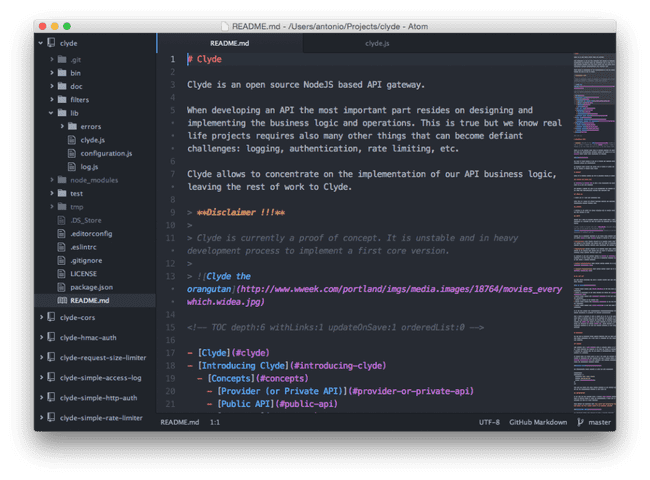
A week ago I start using Atom text editor (v1.0.2) so I looked for a list of similar plugins that helps me in my day to day in the same way as previous plugins on SublimeText:
- Minimap, A preview of the full source code. Replicates the minimap core feature of SublimeText.
- Highlight Selected: Double click on a word to highlight it throughout the open file. Replicated the highlight selected text core feature of SublimeText.
- Markdown TOC: Generate/updates TOC (table of contents) of headlines from parsed markdown file.
- DocBlockr: Designed to make writing documentation faster and easier.
We need to note by default atom.io has support for markdown syntax, autocompletion and spellchecker too.